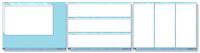Things are changing! Now it is easy to watch what you want, when you want to watch it. If you have DVR you can record your favorite shows and watch them at a convenient time.
So, why I am I writing about TV and DVR when this blog is about technology tips? It is because I never have gotten a DVR and I am even thinking of getting rid of cable. I have learned that I can easily watch shows from my computer on my TV. The following gives you a step by step guide of how to do it and then several places you can go online to find free or paid shows.
 |
| HDMI PORT |
Hooking your computer up to your TV
Do not be afraid of this! It involves cables that you may not have seen before, but you can get them at a Radio Shack or Best Buy with the help of the sales person. This is easiest to do if you have a laptop or even an iPad or other tablet, but it can be done with a desktop computer. The computer will need to be near the TV or have really long cords. |
| VGA PORT |
 |
| SOUND CABLE |
 |
| SPEAKER |
 |
| VGA CABLE |
 |
| HDMI CA |
 |
| ONE TYPE OF VGA ADAPTOR FOR MAC |
So, you will need two cords and maybe an adapter depending on your computer. For a Mac either VGA or HDMI will require an extra piece of connector to go between the HDMI or VGA cord an the Mac. Newer PCs will have both an HDMI port and a VGA port. There are different adapters for iPads and other devices. Look at the ports on your computer to see which ones you have
 |
| ADAPTER FOR MAC CONNECTED TO VGA CABLE |
Now your TV is hooked up to your computer. You will need to let your TV know which input you want it to look for. I have to change mine to PC. It then looks for the PC and displays the screen that is on my computer.
The next thing is to find shows that you want to watch. The following links will take you to lots of possible places to find TV shows. You can skip the TV and watch them on your computer or tablet. It is much more fun though to run them through your TV and watch them on the big screen.
MEMBERSHIPS
Netflix and Hulu are two of the most popular sites for subscribing to TV shows or Movies. With both of them you pay a certain amount each month and then you can watch as much as you want from their sites. When you set it up you get a login and a password that you must enter in order to access your account.
Netflix has two different plans. One is streaming video. All of the shows and movies that are available can be used right away. The other plan is borrowing CDs. I will not go into that since it is not the subject of the blog post.
OTHER PLACES TO FIND SHOWS
Crackle
Crackle by Sony is limited. There may not be full seasons for some shows, but there are many that are free. You will have to watch some ads and it does not seem to be something you can avoid.
TV.com
Reviews, discussion forums leads to full episodes that reside other places like Hulu or Netflix
FreeTVHub.com
International channels, less popular programming
Hitbliss.com
This sounds like an interesting new idea. It is sort of a pay as you go system where you pay by watching ads.
Television networks (FOX, NBC, ABC, PBS)
Amazon Prime
WHAT ABOUT THE REMOTE?
If your have an iPhone you are in luck. There is an app called Mobile Mouse which allows you to manipulate your computer using your iPhone. It also works with an iPad or iPod. You download the app to your iPhone and then another app onto your computer that makes it into a server for the app. Your iPhone uses WiFi and works just like a mouse with your computer!
There are other options for the Android. I have not tried them, so I cannot speak to them though.