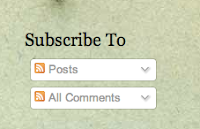Powerpoint has been around for a long time and some people are tired of the same templates and the fact that it is linear. If you are working with content that is best presented in a linear way you might want to use Powerpoint, but Prezi encourages you to be creative and show your information in a new way.

To begin you need to sign up for a Prezi account. You can sign up for free to try it out and upgrade later if you need more space or features.
Next choose a username and password. The account you create is nice because it allows you to work on them and show them from any computer. You can make them private or public. You have control over how they are used. So, create a username and password that you will remember (not the same one you use for your bank account and other important places you log into) and write it down on a piece of paper or booklet and keep it somewhere you can find it.
After you have signed in the best thing to do is to take a look at some of the Prezis that other people have created and made public. That way you can see how they work and start to imagine the way you might use Prezi. There are lots of great examples to look at to get ideas.
You start by choosing a template. There are many templates to choose from Then you can import pictures, video and of course use text. You can even import already finished Powerpoint Presentations. First put all of the content you want to use onto the page. It does not matter exactly where each thing is placed because in the end you will create a path to show what order you want to show it in.
Once everything is in place you choose to create a path and a line shows up with each item (text, picture, video) numbered. Then you can play it to see what it looks like. You can make it go automatically or have it move from each number to the other with clicks.
See the one that I created while writing this blog post.
http://bit.ly/YDRVxR