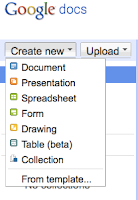 Google has a whole suite of programs that you can use online called Google Docs. These are very similar to Microsoft Office that most of us are familiar with, but the saved documents are stored on their server (the cloud!) so that you can access them anywhere. They can also be shared so that more than one person can access, read and edit the document depending on how you set it up.
Google has a whole suite of programs that you can use online called Google Docs. These are very similar to Microsoft Office that most of us are familiar with, but the saved documents are stored on their server (the cloud!) so that you can access them anywhere. They can also be shared so that more than one person can access, read and edit the document depending on how you set it up.Today I am going to talk about something called Google Forms because it is so cool and easy to use. Google Forms is similar to Survey Monkey or any other type of survey software. You create a form that can be filled out by other people and then the results are collected in one place and you can manipulate them there.
You must have a Google Account to use Google Forms. Once you have one and have logged in you can choose to create a form.
 A window will open up where you can design your own form. The form is fairly self explanatory to fill in. You put in each question or statement, directions for those who are filling it out. Choose a question type and put a check to indicate whether it is required.
A window will open up where you can design your own form. The form is fairly self explanatory to fill in. You put in each question or statement, directions for those who are filling it out. Choose a question type and put a check to indicate whether it is required.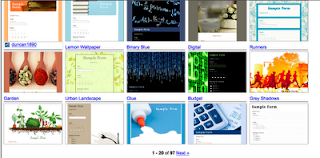
Google offers 97 different themes so that you can change the way that your form looks.
Once you have designed your form you can choose to email it to the people who you want to fill it out. A window opens up where you can type in email addresses or choose from the contacts that you already have in your Google Docs account. You can also embed the form into your blog or website so that people who go there can fill it out (see the sample at the bottom of the blog and fill it out if you want to!)
When people fill out the form the results are automatically recorded on a Google Spreadsheet that is tied to the form. They see a window allowing them to go back to the form or to create their own form. The spreadsheet looks like this.
You can pull down the Form menu and choose "summary of responses" to see graphs that summarize your responses. You can also easily put formulas into the spreadsheet to average or sum up any numbers in the responses.
I used this for a contest where judges had to score pictures that students drew. Rather than trying to get everyone together at the same time I set up a form and then routed the pictures to each person. They could record their scores on the form and then I could just average the spreadsheet and get the responses right away!
This is an example of an embedded form. Feel free to fill it out. I will receive the feedback!:


No comments:
Post a Comment