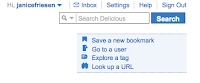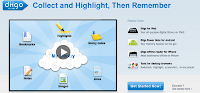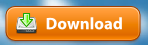 Where do items go when you download them and how can you find them?
Where do items go when you download them and how can you find them?Usually when you download something you are asked where you would like the item to go. If you are like many of us you have often just pressed OK and the item downloaded, but you are not sure where it went.
SET UP WHERE YOUR DOWNLOADS GO
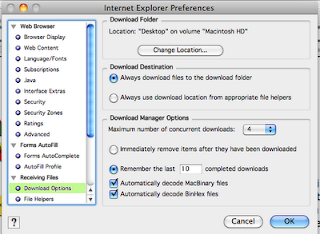 First of all to set up WHERE your downloads go you must do it in the browser (a browser is a program that allows you to search the Internet). That is either Firefox, Internet Explorer, Safari, or any other browser. You can choose to download things to the default folder which is usually called downloads OR you can designate another place where you would like your downloads to go. To do this in a Mac go to the Preferences (located under the name of the program). It is usually under General. On a PC you will use the TOOLS menu and choose Options. Once you set this up you should know where your downloads are going and be able to find them.
First of all to set up WHERE your downloads go you must do it in the browser (a browser is a program that allows you to search the Internet). That is either Firefox, Internet Explorer, Safari, or any other browser. You can choose to download things to the default folder which is usually called downloads OR you can designate another place where you would like your downloads to go. To do this in a Mac go to the Preferences (located under the name of the program). It is usually under General. On a PC you will use the TOOLS menu and choose Options. Once you set this up you should know where your downloads are going and be able to find them.DOWNLOAD FOLDER
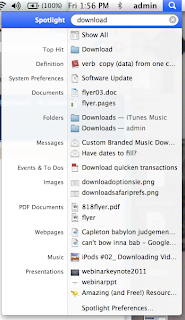 Most programs have a folder called "downloads" where anything that is downloaded goes to automatically. Once you find that folder you can put a copy of it on your desktop so that it is easy to find.
Most programs have a folder called "downloads" where anything that is downloaded goes to automatically. Once you find that folder you can put a copy of it on your desktop so that it is easy to find.On a Mac there is a copy of the downloads folder on the bottom left on the dock. If you would rather have one on your desktop here are the steps.
When I search for the word Download using Sherlock (the magnifying glass) on my Mac it finds the folder for me.
I can click on it then and it opens and I can see where it is sitting.
I can also press control while I click and choose Make Alias and an alias of the folder will be made. This is not a copy, but just a pointer to the real folder.
Then drag the alias onto the desktop and now it will be easier to find.
I do not have pictures for the PC, but the process is the same.
- Search for download using START>SEARCH
- When you find the folder click on it. A window should open showing you where the folder is.
- Right click instead of CTRL click and choose Short Cut instead of Alias. A short cut of the download folder should appear.
- Drag the short cut to the desktop and now when you download something it will be easy to find.
But what if you already downloaded something, but you cannot find it? There are several ways to search your computer to find something. On a Mac you have Sherlock (see image above), represented by a magnifying glass. When you put a little information into the box that you know is part of the download the computer will search all over and give you a list of what it finds. If you do not have success this way you can go to the Finder (just click anywhere on the desktop) and on the left side you will see the words "search for" and "yesterday" "past week", etc... This will also return a list of items that were saved or downloaded on those days.
On a PC you can also search for what you have downloaded or saved. Click on the START menu and look for the word Search. This will open a window where you can designate what you are looking for and the computer will return a list.
Hopefully this has helped you to find what you downloaded. If not, feel free to contact me at http://helpimnotageek.blogspot.com for some one on one help! Next week is Facebook week, so look forward to Facebook tips.