You can check the memory of your phone this way:
- From the start page choose settings
- Open General
- Slide down until you see Usage and click on it.
- Your phone will tell you how many GB are available and how many you have used. Then it lists the apps on your phone in order of how much space they are taking. From here you can see what is taking the most space on your phone and decide what you might want to remove.
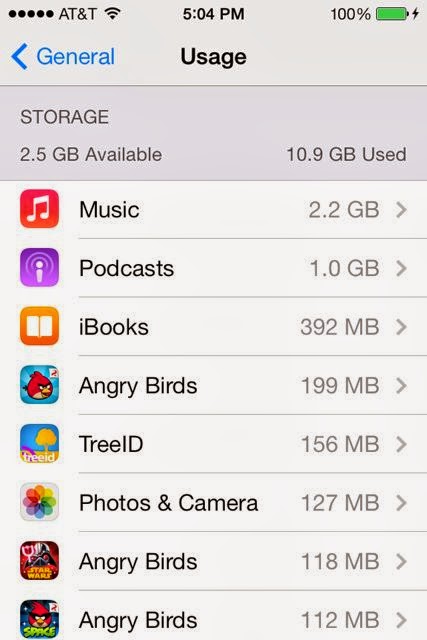
If you are sure that it is pictures and videos that are taking up too much space you may want to find another space to save them. On your computer you probably have a built in software for storing and editing your photos. iPhoto is the main one for Mac, but there is also Picasa. PCs come with Windows Photo Gallery. Each of these programs allows you to organize your pictures in different ways so that they are easy to find.
 First you will need a USB connector that goes from your phone (or camera) to the computer. Once you have plugged in your iPhone (or other SMART phone) to your computer and turned it on your compute should notice it and a screen should pop up asking what you want to do with the files that are on the device you just plugged in. You want to MOVE them to your computer from the iPhone. When you have chosen to do this a window will pop up and there will be a place to check that you want them to be deleted from your phone when they are transferred to the computer. Your computer should show you the process of transferring the pictures and then the process of deleting them from your iPhone.
First you will need a USB connector that goes from your phone (or camera) to the computer. Once you have plugged in your iPhone (or other SMART phone) to your computer and turned it on your compute should notice it and a screen should pop up asking what you want to do with the files that are on the device you just plugged in. You want to MOVE them to your computer from the iPhone. When you have chosen to do this a window will pop up and there will be a place to check that you want them to be deleted from your phone when they are transferred to the computer. Your computer should show you the process of transferring the pictures and then the process of deleting them from your iPhone.
Now your iPhone has new space and your photos are all in a place where you can edit them and sort them in different ways easily.
Having a program that will store your photos online as well as on your computer is really helpful. If something happens to your computer you will not lose all of your photos. iPhoto, Picasa and Windows Photo Gallery all have ways that you can sign up to have your photos stored online. They usually give you a bit of space free (3-5 GB) and then charge you for space beyond that.
DELETE ON YOUR PHONE
In this view they are organized by date. The first view is to see them by year.
If you choose one of the years it will open to something called Collections. These are organized by date or place.
If you click on one of those they are now organized as Moments. When the are in this arrangement you can see the word SELECT on the top right corner.
If you click it the word SELECT appears at the top right of each of the groups of pictures. You will also see that there is a trashcan at the bottom right of the screen. You can select whole groups of photos or only the ones you want to delete. When you have selected more than one you will see the trashcan become blue. Now when you click it the pictures are gone.






Thanks for that handy advice! Our devices are loaded up with so much files that sometimes we just don't know what to do with them. However, a lot of those files would be imprints of where we're at on a given particular moment, and we tend to build our future endeavors off those points. Don't fret, though. Formatting may be the logical step on one hand, but backups are also real logical ways out.
ReplyDeleteLillian Walker @ TaylorWorks