The thing about the iPhone to remember is that you use iTunes for EVERY change that you want to make on your phone. There is a way to create a folder right on the phone and move pictures into it that I will describe later in this post, but most of the time you will go to iTunes.
PUTTING AN ORGANIZED PHOTO ALBUM ON YOUR PHONE
Step 1 Open up iPhoto

Step 2 In iPhoto choose FILE>NEW ALBUM
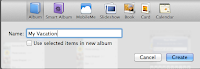 Step 3 Name the album and drag pictures into it from the tray of thumbnails. You can open one event and drag over multiple shots, open the last 12 months and drag in assorted photos, or choose any view you want in order to see the photos you want and drag them over. You can close iPhoto if you want.
Step 3 Name the album and drag pictures into it from the tray of thumbnails. You can open one event and drag over multiple shots, open the last 12 months and drag in assorted photos, or choose any view you want in order to see the photos you want and drag them over. You can close iPhoto if you want.Step 4 Plug in your phone and open iTunes.
Step 5 Click on your phone on the left side of the screen and choose "Photos" from the top of the screen.
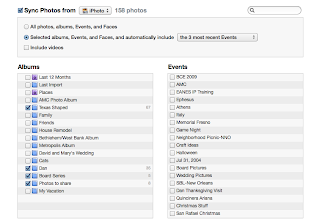
Step 6 This is where you indicate which folders you want to be transferred over to your phone. At the top choose to add all folders or only the ones you indicate. Put checkmarks next to the folders to move to the phone.
Step 7 Click Apply on the left bottom of the screen and then Sync. The folder will be added to your phone. When you want to take it off you can just take the checkmark out of the box and sync again!
FOLDERS THAT ARE ALWAYS THERE
You may have noticed that there are always 2 folders in your iPhone Gallery; library and camera roll. You cannot delete them and they seem to have different photos. Why?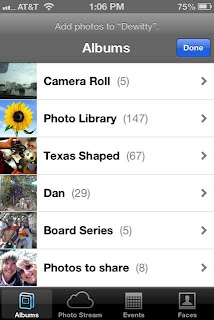 Camera Roll - This is a folder that contains all of the photos that you have taken using your phone. When you download your photos to iPhoto a question comes up at the end of the process asking if you now want to delete your photos from the phone. One way to organize your photos is to always delete the ones in the camera roll from the phone and to add organized folders that you want to show people by creating an album in iPhoto and putting it on the phone (see above). It does not hurt to leave the photos on the phone, but they do take up some of the memory.
Camera Roll - This is a folder that contains all of the photos that you have taken using your phone. When you download your photos to iPhoto a question comes up at the end of the process asking if you now want to delete your photos from the phone. One way to organize your photos is to always delete the ones in the camera roll from the phone and to add organized folders that you want to show people by creating an album in iPhoto and putting it on the phone (see above). It does not hurt to leave the photos on the phone, but they do take up some of the memory.Library - In the library are copies, not originals, of all of the photos that you have put onto your phone using iTunes. They do not take up any memory space. When you click on them it goes to the same photo that is listed in your Album. This is the only place you will see the Events that you have loaded onto your phone. Plug in your phone and go to iTunes.Choose Photos from the top of the page. It will open up to a window where you can indicate which Albums and which Events you want to put onto your phone. Albums each show up in a list below the Camera Roll and Library. Events show up in the Library.
CREATING FOLDERS AND MOVING PHOTOS ON THE PHONE
If you want to create a new album right on the phone from photos in the folders already on your phone follow these steps:
1. On your phone go to Photos.
3. Type in a name for the folder.
4. A new folder is created and a screen comes up asking which photos you want moved into the new folder.
6. The new album appears at the bottom of your list of Albums containing the photos that you have moved.
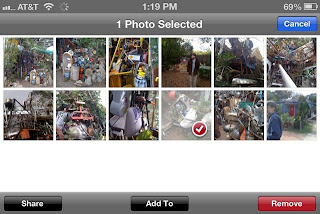
You can always add or remove from the albums you create by choosing Edit on the top right of the page of photos (the album is open). To Add click the word add which will take you back to your list of albums. Then find and check the photos you want to move. They will be added to your new Album when you click Done. In the Camera Roll you can delete photos unless they are photos that you have moved to an Album. The album just points back to the original photos and so if you delete them you will also delete the photos in the album. All album have the option to share the images to Facebook, email and many other places if you click Edit.





No comments:
Post a Comment