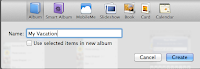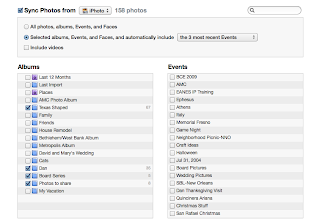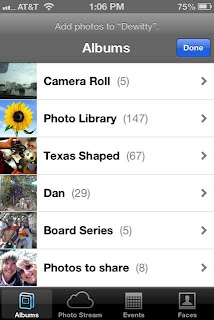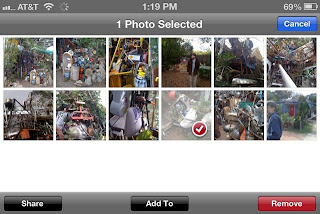The market for a new cell phone is daunting. There is not one best solution for everyone one. This article is a list of questions that you can ask to help you narrow down what type of cell phone to look for with a few suggestions of each one.
The market for a new cell phone is daunting. There is not one best solution for everyone one. This article is a list of questions that you can ask to help you narrow down what type of cell phone to look for with a few suggestions of each one.- What type of phone do I want? Smart Phone vs. Not so Smart Phone (Basic Phone): Many people who have older flip phones feel pressured to upgrade to Smart Phones. Everyone seems to have them and it seems embarrassing somehow to flip your phone open in order to call. Why should a person switch phone types?
- Camera - if this is important to you check the quality of the camera. You want at least 5 megapixels.
- Map and GPS
- Possibility to do email and chat easily
- listen to radio, pandora, podcasts
- stop watch, alarm clock, timer
- weather
- download other apps
- contacts - I always have them with me to remind me of someone's address when I forgot to look ahead of driving. I can also click the address and it opens up in the map!
- some I use regularly: flashlight, DMD (360 degree panorama camera), angry birds game, grocery IQ (keeps my grocery list), Yelp (reviews of restaurants), Facebook (good while waiting in a Dr's office or some other place).
- some I use occasionally, but am glad I have: twitter, fandango to find movies and buy tickets, register-works with my phone to make it a cash register, calculator turns my phone into a calculator, inigma allows me to read QR codes, Google Earth, Nasa, etc...
I think that the most important reason might be the many features that the SmartPhone has that are easier to access than on the flip (or earlier) phone. Here are some of the features that might make you want to switch:
- Do I want to change carriers? Be sure to check first what phones are carried by each company. They all
have different possibilities. If you have a plan that connects you for free with family members using the same company you may not want to change. If you are in the middle of a 2 year contract you need to find out how much it will cost to get out of the contract.
- What size of phone do I want? Some phones have larger screens which are easy to see (Samsung Galaxy series), but they are a bit larger and may not fit in your pocket or where ever you are used to keeping your phone. Basic cell phones are the smallest ones, but may not have the features you are wanting. It is a good idea to try out different phones to see how you like the touch screen if you have never used one. They tend to be more sensitive to wet or dry fingers. They are difficult to use for people who have issues with small motor movements. For some people they are easier to use than a basic phone especially for things like taking pictures.
- Do I want WiFi? Smart Phones can communicate just like a basic phone using connections with the cell phone towers OR they can use WiFi if you have it in your home, in coffee shops, or other places that have WiFi. The benefit of WiFi use for your Smart Phone is that when you use the Cell Phone towers for searching the Internet and other data functions it uses up the amount you are paying for your data plan. My plan began by giving me 200 mb and I kept using more than that. When I used more they charged me $15 for every increment of space used. When I am in a location with WiFi I make sure to get online (SETTINGS>WiFi>choose a network and put in the password). That way I use less Data space.
- What type of keyboard do I want? Basic phones use the letters on the number pad when you want to text something. For example, 1 is abc, so if you want a c you press 1 three times. There are also basic phones that have a full keyboard that slides out and has small buttons. Smart Phones have full keyboards which most people use with their thumbs to type messages. If you want to use your phone as a phone and nothing else this does not apply to you. If you text along with talking on the phone a full keyboard can be helpful.
- How much do I want to spend? There are so many variations of the cost of cell phones that I cannot even go into it. SmartPhones will cost a bit more for the phone and then the monthly service is more. They also require you to pay for a data plan every month even though you may not use it. The data plan covers anything that uses the Internet or email rather than basic phone calling. Another possibility is to get a "pay as you go" phone where you pay ahead of time a month or so at a time instead of signing a 2 year agreement. This concern will vary from person to person. If you do not need or want the extra features of a Smart Phone you should not feel pressured into getting one. The cost is much higher.
- Does battery life matter? Different phones have longer and shorter battery lives. The length of battery life is also dependent on what you are doing with the phone. The battery goes down fast on certain programs that are power hogs. One example is finding your location. If you are using the Map feature and getting directions from the phone you will find the battery running out. Another power hog is watching YouTube or DVDs.
Some Resources
I used some of these websites for guidance as I wrote. They might be helpful for you to look at directly.
http://cellphones.about.com/od/buyersguides/qt/best_cell_phone.htm - ABOUT.COM has a list of questions that lead to suggestions. This list of phones may be outdated, but the questions can be helpful.
http://www.pcmag.com/article2/0,2817,2347798,00.asp - PC Magazine offers a more up to date list which is mostly about SmartPhones. At the end of the article are links to more specific articles on different types of phones and different carriers.
http://www.consumerreports.org/cro/cell-phones-services.htm - Consumer Reports is always a good place to look for info before purchasing. You must register to get some of the information.
http://www.trustedreviews.com/best-smartphone_round-up#disqus_thread - If you want a Smart Phone this is a good summary of the different phones. It is written for a British audience, so it uses Pounds rather than dollars, but the descriptions are helpful.