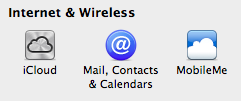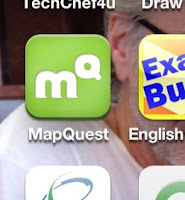If you have more than one Mac Device (an iPhone or an iPad) you may be interested in keeping them all the same. Now you can do that without syncing. Syncing is connecting your device to your computer's iTunes with the cord that came with the device. Now you never need to connect your device to your computer. Everything that happens on one device is also recorded on all of the other devices.
One of the best things about this is that if you download a new app from the app store it is automatically downloaded onto all of your devices. Another helpful thing is that when you change your address book, or calendar on one device it is changed on all of your devices.
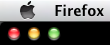 The thing you need to know is that all of this can be controlled and must be set up at the beginning. Each device has a System set up area that includes iCloud.
The thing you need to know is that all of this can be controlled and must be set up at the beginning. Each device has a System set up area that includes iCloud.
Here is how to get to each one:
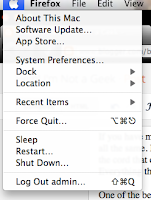 On your MAC computer click on the black apple in the top left corner. In the list that appears choose System Preferences and then look for the iCloud icon. If you do not have an iCloud icon you need to upgrade your operating system.
On your MAC computer click on the black apple in the top left corner. In the list that appears choose System Preferences and then look for the iCloud icon. If you do not have an iCloud icon you need to upgrade your operating system.
When you find the iCloud icon you can click on it to set up what you want to automatically sync. You then need to do the same set up on all of the devices that you want to communicate with.
On an iPhone or iPad look for the Gear Icon that says Settings down below the icon. It will lead you to the area where you can set up your iCloud. In this way you can set up your iPhone in a different way than your iPad if you wish.
You cannot stream your photos through iCloud unless you have iPhoto 9.2 or later. So far I have not upgraded to a new version of iPhoto, so I still have to transfer my photos the old way.
 So, now you know two ways to sync your device to your computer; through the cloud or using your computer's iTunes and plugging in physically with the cord that came with it. Remember that the Cloud is actually a computer. In this case it would be one of Apple's huge servers. So all of the data that you sync to your devices is also saved on their server. Just be thoughtful about what you want on a public computer. If you have passwords or banking information you may not want to put it on the Cloud. You can choose to sync with the cloud for part of your data and to sync onto your computer for other things. You are able to set it up in whatever way works for you.
So, now you know two ways to sync your device to your computer; through the cloud or using your computer's iTunes and plugging in physically with the cord that came with it. Remember that the Cloud is actually a computer. In this case it would be one of Apple's huge servers. So all of the data that you sync to your devices is also saved on their server. Just be thoughtful about what you want on a public computer. If you have passwords or banking information you may not want to put it on the Cloud. You can choose to sync with the cloud for part of your data and to sync onto your computer for other things. You are able to set it up in whatever way works for you.