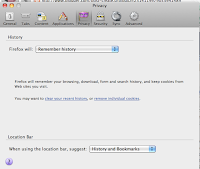First I want to give you a very short idea of where your email goes and where it comes from because I think that will make things clearer. Feel free to skip this if it is just confusing.
When you send email it goes to a server somewhere (
remember the cloud?) and that sever sends it on to the person you sent mail to and then when your friend opens email it downloads onto their computer. When you get email it is the opposite. When you turn on your email program the email is downloaded into your computer from your server. It is probably much more complicated than that, but I am simplifying.
That is only true if you are using an email program that resides on your computer like Mail (Mac), Entourage, Outlook or something like that. If you are using Gmail the message just goes to whatever server Google has designated for your mail and you have to get online, log in and then you can see what is there. This is also called Webmail and almost every company you might use for your Internet offers some sort of Webmail program.
DEALING WITH YOUR INBOX

Imagine that you get 50 messages a day. They all come into your inbox. If you do not look at your inbox for a few days it can be overwhelming. There are several things that you can do to make things more workable.
1. FOLDERS Every email program gives you the option of putting things in folders. You can create folders for the things that you often get email for and then when you look at your mail sort it right away. You can easily tell what is important and what can wait. I created a folder called "LOOK HERE" to remind me of things that I need to go back to. You can also create folders that nest inside other folders. I could have one called Family and then create a subfolder for each member of my family.
2. AUTO send files to folders. Mail programs have ways for you to set up "rules" that designate where email should go when it comes into your inbox. You will not see these messages in your inbox at all. They go straight to the folder you set up with a rule. My main problem with this method is that I tend NOT to look at the folders and so I never read anything with a rule.
3. SCHEDULE If you can look at your mail each morning and each evening it is possible to keep your inbox from filling up. Each time you do email deal with EACH message somehow. Some you will just file into a folder. Some you will put in a folder to look at later and others you will be able to answer.
4. SORT THEN DELETE The final solution that I have had to use now and then is to first look at anything that seems like it might be important and then delete everything else and tell myself that if people really want to communicate with me they will write again. I also remind myself that it was not so long ago when I did not have email at all. I will not die if I miss what those messages had to say.
I would love to hear from anyone who has suggestions on how to organize email or any corrections to what I have said above. What do you do? Have you ever deleted everything and what happened?
Also, I have had to be pretty general in the explanation above since I do not know EVERY mail program on EVERY computer. If you would like help specific to you (or know someone else who does) feel free to call me (512)560-2609 or email janicef@jfriesen.net. If I see the word geek in the message I will be sure not to delete it. ;-)


 It is great to know that you can click on things without breaking them, but sometimes you might get stuck. One example is that you click next to FULL SCREEN and all of the menus disappear. How do you get back to where you were. Almost always if you click the 'esc' button at the top left of your keyboard it returns you to where you were.
It is great to know that you can click on things without breaking them, but sometimes you might get stuck. One example is that you click next to FULL SCREEN and all of the menus disappear. How do you get back to where you were. Almost always if you click the 'esc' button at the top left of your keyboard it returns you to where you were.