Do you have too many programs open at once or too many tabs open on your browser?
I have seen browsers that are so full of tabs that they cannot even show them all at once. Many busy people open programs and forget to close them before going on to the next task.Even the stuff that you are not using is taking up some of the RAM or the memory that the computer uses to run things. The first thing to do is to try closing tabs and exiting programs so that you are only doing a few things and see if it makes a difference.
Is your hard drive full? Here is how to check.
- On a PC open the START Menu and look for Computer on the right side
- Click on computer and you will see a thermometer-like line which shows how much space is used and how much is free.
- On a Mac click on the black apple at the top left of the screen.
- Choose About this Mac
- The window opens with Overview usually.
- Click on Storage and you will see a similar "thermometer".

 When did you last empty your downloads folder and your trash?
When did you last empty your downloads folder and your trash? Your downloads folder is usually full of things like attachments that people have sent you or installation programs for programs you have downloaded. Most of the files in there are also saved somewhere else on your computer. Do you ever even look at your downloads folder? Most likely there is nothing in the Downloads folder that you need. To be sure you can trash it all. It will stay in the trash and be unavailable to your computer. If you have no problems nothing was necessary. The next step is to empty the trash. When you do that it should make a difference in the storage memory of your computer. Remember: even though you have put something into the trash it still takes up space on your computer until you empty the trash.
Have you uninstalled all of the unused programs on your computer?
Each program on your computer takes up space. My rule is that I NEVER uninstall something if I don't know what it is. Computers often have programs on them that help them to run. I would hate for you to delete something that would cause trouble later. However, people often have programs on their computers that they never use and maybe even were installed before they bought the computer. You do not have to leave these ones on.
- You can uninstall them on a PC by going to Control panel and searching for uninstall. It will take you to a list of what is ON your computer and then you can uninstall what you do not use.
- On a Mac I use a small program called App Cleaner that was free to download. All I need to do is to open App Cleaner and drag the icon of the program I want to remove on top of the program. It will find all of the other files that relate to this program and I will have a choice to delete all of them or to pick and choose what I want to keep.
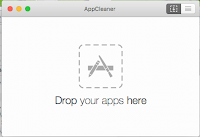
These are files that are created by your browser (IE, Chrome, Safari) when you go to a website. It is similar to packaging when you buy a TV. You want to keep the TV, but you throw away the packaging. Anything that is a temp file can be deleted without causing any problem.
- On a PC open "My Computer", select your main drive (C), click the "Windows" folder then open the folder inside that called "Temp".
- Use your mouse to right-click on the folder, and in the "View" options, choose "Details". Once this is done, select all the files that are older than the current date and press the delete key. Then go to the Recycle Bin on your desktop and empty it.
- Macs are designed to automatically run maintenance and clear temporary files. However, if you are having difficulties and need to do it manually you can
- Launch the Terminal application. You can do this by clicking "Go" at the top of your screen, then scrolling to "Utilities." Alternately, you can click "Applications" on the left sidebar of your Finder window, then double-click on "Utilities" from there.
- Type "open /tmp" in Terminal (without quotation marks).
- Press the "Enter" key. The Finder window should now navigate to the appropriate folder.
- To do this on a PC go to "My Computer", right-click on the hard drive and select "Properties". Under the "Tools" tab there should be an option to "Defragment Now".
- This is not necessary on a Mac. Here is a great article on things that you can do for a slow Mac. It involves downloading specific software, so I have not included it in this article.
Have you done a Disk Clean Up?
- On a PC click "Start" then go to All Programs > Accessories > System Tools > Disk Cleanup
- On a Mac see the link above.
- On a PC your system tray is on the bottom right side of your toolbar and shows what programs are running in the background while you use your computer. For example, one that you see there should be your virus protection, which you want to see. You also see indication of any flash drives that you might be using. However, there are many things that could be running that you do not need.
- To stop the ones you do not need from running in the background you can right click their icon and close them.
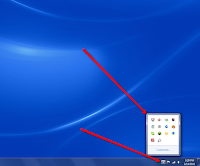
What programs automatically run when you startup your computer?
- Many programs install something in a file called the "startup file" on your computer so that they can open more quickly when you want to use them.
- On a PC to get these out of your Startup file click Ctrl-Alt-Delete to open the Task Manager. When it is open click on the Startup tab.
- If there are any programs listed that you do not want to open automatically when you start your computer you can click to highlight them and then press "Disable" at the bottom right of the window.
- A Mac calls these things the Login items. To see what your login items are go to the black apple in the top left and then choose System Preferences
- Then choose Users and in that window click on Login Items. There should be a list in that window and to choose something that you do not want to be in your login items highlight it and click the minus sign at the bottom.

No comments:
Post a Comment