ON THE PHONE
1. Alphabetical Order
You can only organize the apps that you have downloaded and added to your iPhone or iPad. The ones that come with the phone cannot be changed. Go to:
- Settings
- General
- Reset
- Reset Home Screen Layout
Now all of your apps, except the ones that came with the phone are in alphabetical order. If you like it this way you will have to redo this each time you download an app because they download to the first empty space or to the end rather than in alphabetical order.
2. Putting them in Folders
It is possible to put your apps into folders so that you can sort them into types. You can name the folders yourself.
- Hold down one of the icons until they all have x's and shake.
- Drag one of the apps onto another one that you want in the same folder.
- Click the name at the top of the folder window and erase the name that is there and type what you want it to be.
- It will be the same size as the icons before, but when you click on it the folder opens to reveal all of the apps inside.
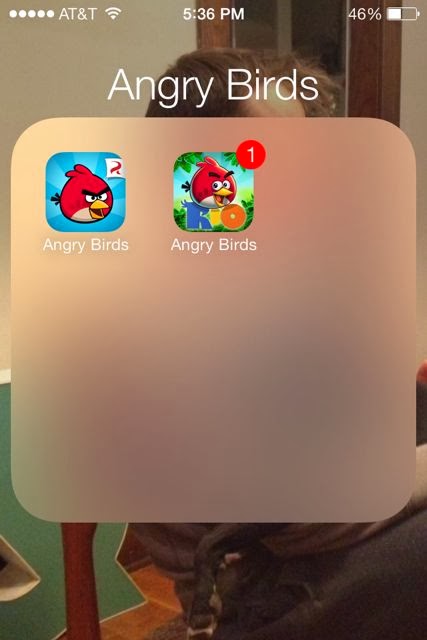
3. Pages by subject
At the bottom of the iPhone window above the bar with the programs that do not change when you go to a different page of icons there are dots. Each dot represents a page of apps. When you swipe the dot that represents the page you are on becomes bold.
Some people like to organize their apps by making each page one of their categories. They might put all games on one page or all music apps on another page.
ORGANIZING ONLINE
Probably the easiest way to organize the apps is in iTunes on your computer with your iPhone or iPad plugged in because the icons are larger and you can use your mouse.
- Plug your iPhone or your iPad into the computer that you use for syncing.
- Go to the iTunes Program and you can see all of the pages of your apps at one time.
- Now using your mouse you can do the same organizing that you were doing on the phone before. You can drag apps from place to place and create folders or pages with your organized apps. When you are finished click on apply at the bottom to make sure to have the same set up on your phone.
- The only thing that is more easily done on the device than on the computer is alphabetize the apps. Remember that alphabetization will not reorder the default apps that came with your phone.
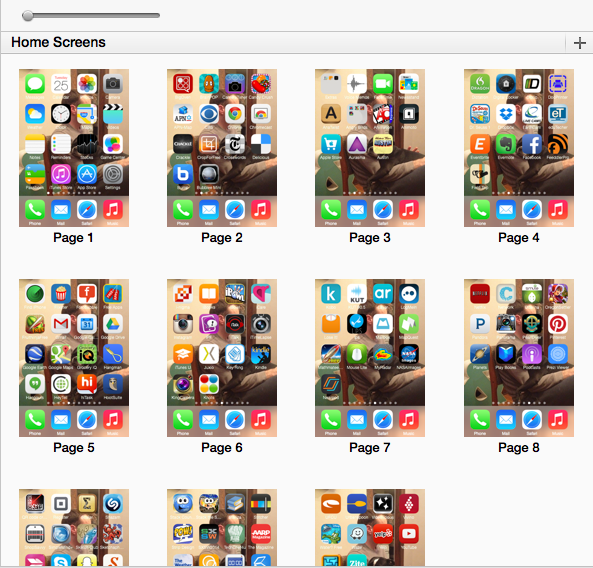
ON THE IPAD
The iPad works in the same way that the iPhone does and so if you follow the directions above they will help you to organize your iPad
I cannot help you with your Android or Windows devices because I am not sure if they work in the same way or not.
RUNNING OUT OF SPACE?
I recently had to do an update to my phone and the message it sent me was that it could not download the update because there was not enough empty space on the device.
The way to deal with that is to open your phone and go to SETTINGS. In SETTINGS choose GENERAL
In GENERAL choose USAGE. This will give you a list of all of the apps that are on your iPhone or iPad and then you can look through the list to decide if there are apps on there that you never use.
Remember that on your computer you have a comprehensive list of everything you have had on your iPhone. It keeps track of the apps that you have removed. You can always add them back in without paying for them again if you paid or if they were free!




No comments:
Post a Comment