This is the way that computers work:
1. Each file is automatically associated with a program. When you click on it that program opens up.
2. Now and then, for various reasons (which really don't matter) your file opens up in a different program. Some examples of this are when you happen to have (like me) more than one word processor on your computer. You have created something in Word, but when you click on that document it opens up in Pages (or Open Office, Word Perfect), which you never use OR more commonly you click on a link from a website that you are looking at in Internet Explorer and it opens up a different browser (Safari, Firefox, Chrome, etc...).
3. This means that the file or maybe all files of that type now think that they are associated with the new program.
If you know the steps it is pretty easy to switch them back the way you want them to be. The instructions below are for MAC and following that are PC.
CHANGING A FILE ASSOCIATION IN A MAC
1. Find the file that you want to change. Hold Control down and click on the icon or name if it is listed in a list of text.
2. A window will open with several choices. Look for the words GET INFO.
3. When you click on GET INFO a new window opens giving you lots of information about that file and ways that you can
work with it. Look down the list until you see a small box on the bottom that says OPEN WITH. It has a pull down window. It will show you all of the programs that can open this type of file.
4. Choose the one you want. If you want ALL of the documents of this type to open in the program you chose CHANGE ALL. If you do not choose this it will just make the change on the one file.
CHANGING A FILE ASSOCIATION IN A PC
1. Open DOCUMENTS to see your files OR find the document that you need to change in the way you are used to.
2. Right Click on the document name or icon. A window will come up. Look for the words OPEN WITH.
3. A window will come up with the program that this file is associated with and a checkmark in the box next to USE THIS APP FOR ALL .DOCX FILES
4. At the bottom it says MORE OPTIONS. If you click this it will open a list of other programs that can open this document. If you want to change which program it opens with LEFT CLICK on that one.
5. If you want ALL documents like that to open with the new program make sure there is a checkmark in the top box that says USE THIS APP FOR ALL DOCX FILES.
CHANGING WHAT OPENS WHEN YOU CLICK A LINK IN YOUR BROWSER
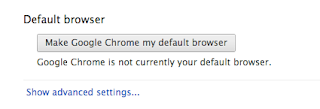 This applies to both Macs and PCs. The default browser settings are actually in the browser. They all have settings that say something like "Make this browser my default". If you click this your links will always open in that browser. You can change it by going to the browser that you want to use and finding the "Make this browser my default" choice and clicking it. It will automatically change the settings so that the other browsers do not automatically open.
This applies to both Macs and PCs. The default browser settings are actually in the browser. They all have settings that say something like "Make this browser my default". If you click this your links will always open in that browser. You can change it by going to the browser that you want to use and finding the "Make this browser my default" choice and clicking it. It will automatically change the settings so that the other browsers do not automatically open.
In the Mac Open up the Main Menu and choose Preferences. Click on the tab at the top that says General.
 In the PC look for Internet Options under either TOOLS or Settings (the little thing that looks like a gear). Choose the Programs TAB and then look for the words CHOOSE HOW YOU OPEN LINKS. Pull down to change the browser that you want to use.
In the PC look for Internet Options under either TOOLS or Settings (the little thing that looks like a gear). Choose the Programs TAB and then look for the words CHOOSE HOW YOU OPEN LINKS. Pull down to change the browser that you want to use.


No comments:
Post a Comment