 I have heard this question more than once. Are you one of those people who gets pictures in their email and doesn't know what to do with them and so just keeps them in the message and never deletes their email?
I have heard this question more than once. Are you one of those people who gets pictures in their email and doesn't know what to do with them and so just keeps them in the message and never deletes their email? The BEST solution to this problem is to decide right away if you want to keep the image and download it to your computer. You can keep all of your photos in your Pictures folder on your computer, or use the program already on your computer to organize them (Windows has Windows Photo Gallery, Mac has Photos) OR you can download a program that will help you organize them. Many people like Picasa and it is a free download. Another program is Flickr and there are many others. But that is when you are downloading your pictures one at a time....
The BEST solution to this problem is to decide right away if you want to keep the image and download it to your computer. You can keep all of your photos in your Pictures folder on your computer, or use the program already on your computer to organize them (Windows has Windows Photo Gallery, Mac has Photos) OR you can download a program that will help you organize them. Many people like Picasa and it is a free download. Another program is Flickr and there are many others. But that is when you are downloading your pictures one at a time....
Set up Thunderbird to be your email client. It will most likely ask for your email address and password and automatically connect to your server and set things up so that your mail will download. If it does not work try closing the program and opening it up again. Depending on how much mail you have saved in your account it could take a while for all of the mail to download.
Next in Thunderbird find the place where you can download add ons. There is an addon called Attachment Extractor that will extract attachments from your email and put it into a folder on your computer. Find the extension and click to download it. You will have to restart the Thunderbird program before using it.
 Next, go to All Mail. In GMAIL type 'has:attachment' in the search box at the top. Other email programs may have a place to click on a paperclip that brings all of the mail with attachments to the top.
Next, go to All Mail. In GMAIL type 'has:attachment' in the search box at the top. Other email programs may have a place to click on a paperclip that brings all of the mail with attachments to the top.
Select all of the messages with attachments and then right click on the selection and choose Export Selected Attachments to and you will get a choice of several things. Choose the first one that says Browse.
Find the folder you want to put all of the pictures into or create a folder to use. Choose select and the pictures will start to move from the mail to the folder. This may take a very long time. You may want to try first with a few pictures and then if it works start the whole transfer. It will probably take hours.
Thanks to Lifehacker for the helpful information http://lifehacker.com/5156067/how-can-i-download-every-attachment-from-gmail
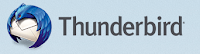
No comments:
Post a Comment