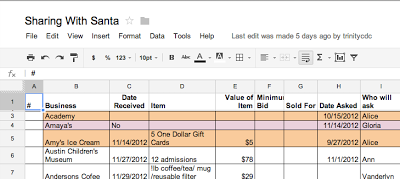LET'S MEET ONLINE
LET'S MEET ONLINE! Call (512)560-2609 or email helpimnotageek@gmail.com and set up a time for a session. It works really well. We talk on the phone while I see your screen.
I don't know about you, but I can never remember what I gave to someone from year to year. I will go to the store and see something and think, "That would be perfect for Susie", but I am not sure if I get it for them every year, or if it is a new idea.
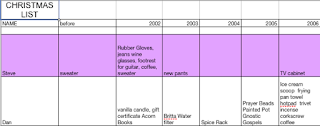 So I have started to keep a gift spreadsheet. It is very simple. In the first column I type the name of each person I want to give to each year. Then across the top row I type the number of the year. Then every year at Christmas shopping time I get out the list and I can see what I have gotten people for the last several years. I then add a new column for the current year and enter what I am giving this year.
So I have started to keep a gift spreadsheet. It is very simple. In the first column I type the name of each person I want to give to each year. Then across the top row I type the number of the year. Then every year at Christmas shopping time I get out the list and I can see what I have gotten people for the last several years. I then add a new column for the current year and enter what I am giving this year.
This could also be done for gifts that you receive. Start by typing names of people that you have received gifts from in the first column. In the second column you could type what gift you received. The third column could be for checking off that you have written a thank-you note.
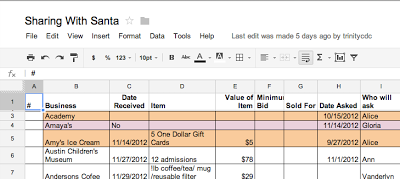
We use Google Spreadsheet in order to share the information for a silent auction for Child Development Center. On this shared spreadsheet we collect lots of information. Some of the columns include the item donated, the value of the item, the value of the minimum bid, how much it sold for, the address of the business, who found the donation and a place to check off that thank you notes were written. This is really handy because we all have access to the spreadsheet and can enter our information as soon as we find a donation. We can also look at the list to see what companies have already been asked, so we are not sending people to ask for donations to the same businesses and irritating them. Each year we start a new sheet of the spreadsheet, so that we can compare how we have done from year to year.

You can create a Google Spreadsheet by going to http://drive.google.com and then signing up for a free account. Once you are into the program you can choose if you want to make a webpage, write a document, create a spreadsheet or create a presentation. All of these programs work similarly to the programs you have used in the past. The main difference is that they save automatically on the cloud (Google's server bank) and you can share them with someone else. You can give the other person the option to edit the document or limit them to just reading it. You can also make the document private so that only you can see it.
Take a look at Google Drive and let me know what you think about it and if you have questions for me to research.
And finally Merry Christmas.
I hope you have a wonderful break
and can spend some time with family
doing things you love.
 One cannot protect their kids from every harm that may come to them. The most important thing is to love them and to be there for them. However, there are a lot of things that you can do as a parent to minimize the problems they might have online and to maximize your time and communication with them about how they spend their time online.
One cannot protect their kids from every harm that may come to them. The most important thing is to love them and to be there for them. However, there are a lot of things that you can do as a parent to minimize the problems they might have online and to maximize your time and communication with them about how they spend their time online.
PLACEMENT OF THE COMPUTER
Do not set up a computer in your child's bedroom. All computer devices should be used in the central part of the house where anyone could see what is on the screen. You should be able to casually walk by and see what is happening on the computer.
COMPUTER SET UP All computers and devices have ways to set up different identities with different rights. If there is a family computer that several people use, set different personal log ins for each person. Each log in will have a different password so that your identity will not be available to your kids. On their identity you can set it up so that they cannot download or purchase items. You can also adjust the level of different things like sex or violence that is allowed. Remember that this is not perfect. There are always things that cannot be controlled.
BROWSER SETTINGS
All browsers (Internet Explorer, Firefox, Chrome, Safari, etc...) have settings that you can change that block out certain websites from searches.
COMMON SENSE MEDIA
http://www.commonsensemedia.org/
Common Sense Media is a non profit organization that reviews media (movies, TV, apps, books, games, websites, and music). They are very clear that they do not tell you what to think, but give you a way to decide what you think about different things. They are for media-sanity not censorship and their webpage says,"We can't cover their eyes, but we can teach them to see." The emphasis here is on discussion and understanding rather than blocking certain things. One parent I know said that after a while his daughter went directly to Common Sense Media to read the reviews before asking if she could go to a certain movie.
All computers and devices have ways to set up different identities with different rights. If there is a family computer that several people use, set different personal log ins for each person. Each log in will have a different password so that your identity will not be available to your kids. On their identity you can set it up so that they cannot download or purchase items. You can also adjust the level of different things like sex or violence that is allowed. Remember that this is not perfect. There are always things that cannot be controlled.
BROWSER SETTINGS
All browsers (Internet Explorer, Firefox, Chrome, Safari, etc...) have settings that you can change that block out certain websites from searches.
COMMON SENSE MEDIA
http://www.commonsensemedia.org/
Common Sense Media is a non profit organization that reviews media (movies, TV, apps, books, games, websites, and music). They are very clear that they do not tell you what to think, but give you a way to decide what you think about different things. They are for media-sanity not censorship and their webpage says,"We can't cover their eyes, but we can teach them to see." The emphasis here is on discussion and understanding rather than blocking certain things. One parent I know said that after a while his daughter went directly to Common Sense Media to read the reviews before asking if she could go to a certain movie.
 Each item is rated on these things:
Each item is rated on these things:
- Positive Messages
- Role Models
- Violence
- Sex
- Language
- Consumerism
- Drinking, Drugs, Smoking
It is easy to browse by many different qualities:
- Age of Kids
- Type of Entertainment (movie, game, app, etc...)
- Genre (action, comedy, etc...)
- Topics (dinosaurs, magic, sports, etc...), and more.
There are also many advice articles and videos on things like screen time, multitasking or keeping kids safe online.
COMMON PROBLEMS AND SOME IDEAS

1. Sharing too much information with others - Have talks with your children about the importance of not sharing personal information online. The law says that children must be at least 13 before signing up for different sites on the Internet, but the responsibility for that is put on the companies offering services. Usually they just have a place where the person registering has to enter their birthday. It is quite easy to enter a birthday that makes you old enough to register. Talk to your children about this and make sure that they have your approval before signing into any sites. Facebook is a good example. You can tell your children that they cannot have an account until they are 13 and make the point that it is not your rule, but actually a law. Once they do sign up think about having access to their account (their password) so that if it is necessary you can access it. You don't want to be constantly "spying" on them, but there may be an occasion where it would be helpful to have that access.
2. Getting into forbidden spots on the Internet - First set up whichever browsers you use (or all browsers on your computer) to the settings that you want for your children. Then be sure that they are aware that EVERYTHING they do on the computer is recorded. It is possible to trace back where they have been and what they have done. One simple way that you can do this is to check the History on the Browser. In Firefox this is one of the menus at the top of the screen. Beware though, the history can be deleted. All of the information is findable by a specialist at a cost, but it is not as easy.
3. Downloading copyrighted material - According to current Copyright Law everything published on the Internet (or anywhere) is copyrighted. It is NOT OK to save images or copy and paste someone else's text without asking permission. There are ways to find images through Flickr, Google, and many other places that are marked with a Creative Commons license. This is a type of copyright that allows you to use the work for different uses without asking. Usually the license spells out what you can use and what you can do with it. If there is something that you want to use that is not licensed with Creative Commons you can email the owner and most of the time they are flattered and will let you use it. Wikimedia is a great place to look for pictures that can be used!
 4. Using the Internet to do schoolwork - Caution is the main thing to use here. The world has changed and new information is discovered and published on the web every day. It is a terrific place to learn all kinds of things. Wikipedia, for example, is a great place to find lots of information. However, it can be inaccurate. It is true that ANYONE can add to an article in Wikipedia. It is also true that it is constantly being curated by thousands of energetic people who want it to succeed. The only way to be sure about accuracy is to "triangulate" or find two other places that have the same information. Help your kids to be careful about what they trust on the Internet and to be able to "read" where a webpage comes from or who wrote it.
4. Using the Internet to do schoolwork - Caution is the main thing to use here. The world has changed and new information is discovered and published on the web every day. It is a terrific place to learn all kinds of things. Wikipedia, for example, is a great place to find lots of information. However, it can be inaccurate. It is true that ANYONE can add to an article in Wikipedia. It is also true that it is constantly being curated by thousands of energetic people who want it to succeed. The only way to be sure about accuracy is to "triangulate" or find two other places that have the same information. Help your kids to be careful about what they trust on the Internet and to be able to "read" where a webpage comes from or who wrote it.

Common Sense Media has a Holiday Gift Guide
http://www.commonsensemedia.org/guide/holiday-gift-guide-2012
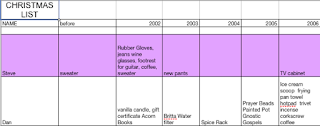 So I have started to keep a gift spreadsheet. It is very simple. In the first column I type the name of each person I want to give to each year. Then across the top row I type the number of the year. Then every year at Christmas shopping time I get out the list and I can see what I have gotten people for the last several years. I then add a new column for the current year and enter what I am giving this year.
So I have started to keep a gift spreadsheet. It is very simple. In the first column I type the name of each person I want to give to each year. Then across the top row I type the number of the year. Then every year at Christmas shopping time I get out the list and I can see what I have gotten people for the last several years. I then add a new column for the current year and enter what I am giving this year.