EVENTS AND PROJECTS
One of the most confusing things about iMovie is the difference between Events and Projects and how they work with each other.
Events
Events are just collections of clips and pictures. When you start a project you may start out with a NEW event and then import all of the clips and pictures that you want to use for that event.
Projects
Projects are actually movies that you are making. They are not finished and published yet. iMovie calls them both projects and movies.
STEP BY STEP
- When you create an Event by choosing FILE>NEW EVENT from the menus above the event is named the date that it is created. Then a window opens up with a big arrow that says IMPORT. You can import clips and photos from your camera, folders on the computer, or even from iPhoto
- Next you start a project to use those clips and photos. Choose FILE>NEW MOVIE. Once you choose New Movie, choose a template and give your movie a name the working panel opens up with the name of your movie on it. This is where you can drag clips, transitions, sounds, etc…. to create your movie.
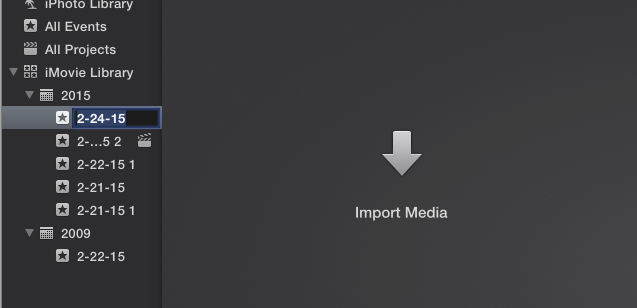
 |
| The Event and the Project do not have to Match. Changing the event does not make the project change. |
If you click on a different Event on the right the project window DOES NOT CHANGE.
The project window at the bottom does NOT need to match the Events window.
So, an event can be associated with more than one movie project AND a project can take clips or photos from any event. Clips can be selected from one event and dragged to the side and moved to another event. Projects can also be moved from one event to another. If you just want to see what projects you have started without looking at events you can click “all project” on the left side.
 |
| The Event is taking the Project space because there is no Project open. |
If you close a project window the Event window just moves down into the empty space. In order to get a project window back just click twice on the project that you want to work on.
ORGANIZATION
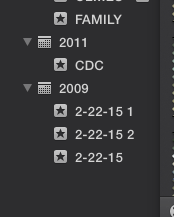 You can replace the dates that name each of your Events with words. Click once on the date. Count to 5 and then click again. Wait 5 seconds or so. The date will be highlighted and you can type something else into it.
You can replace the dates that name each of your Events with words. Click once on the date. Count to 5 and then click again. Wait 5 seconds or so. The date will be highlighted and you can type something else into it.
Now it is possible to drag and drop both projects and clips into the folders that make the most sense to you.

