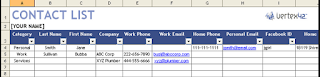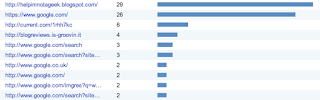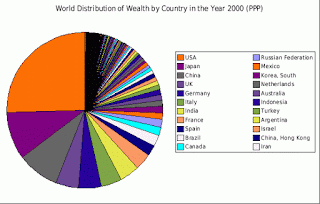LET'S MEET ONLINE
LET'S MEET ONLINE! Call (512)560-2609 or email helpimnotageek@gmail.com and set up a time for a session. It works really well. We talk on the phone while I see your screen.

It can be daunting it to look for a job if you are not comfortable with technology. Many of the places to look for jobs are online. If you go to many places to apply they have a computer right there that you can use. You may even feel that your outdated computer skills will make it hard to get any job, even if you successfully apply.
Here are some things that might help with your job hunt. I assume that if you are reading this blog you can use a mouse and know how to get onto the Internet.
 1. Linked In is a network similar to Facebook, but rather than connecting to friends and family the goal of Linkedin is to help you connect with people professionally. It can provide you with job possibilities while also helping you to connect to people who can write you a recommendation. You can also follow a company so that you are notified when there are changes on their profile.
1. Linked In is a network similar to Facebook, but rather than connecting to friends and family the goal of Linkedin is to help you connect with people professionally. It can provide you with job possibilities while also helping you to connect to people who can write you a recommendation. You can also follow a company so that you are notified when there are changes on their profile.
2. Workplace Reviews: Looking online to find out what employees of places you may apply are saying might be helpful. I just typed "employment 'name of company' reviews and got many helpful websites. The two most common are listed below. The Glass Door allows you to see all sorts of things about the company that you are considering including Salary, Who is Interviewing, and a list of Job Openings. You can create a notification so that it sends you email whenever a new job you are interested in is posted. On Indeed you can post your resume and employers can post a job
Glass Door
Indeed
3. Filling out an Online Application: Some online applications require that all of your documents (resume, cover letter, etc...) need to be uploaded in .pdf format. If you have typed your resume using word it probably has a .doc ending. To make it a .pdf often you have to go to FILE>PRINT and then choose PDF (usually at the bottom of the window). The computer will ask you where you want to put it (the same as saving) and will change it into a .pdf. Unlike saving as, a .pdf makes a picture of your document, so it cannot be edited or changed.

4. Writing a Resume In your word processor (Word, Open Office, Pages, etc) there are often templates built in. These are pages that are already formatted like a resume. All you need to do is to type and replace words that have been put in the right spaces. To find out if your program has templates for this go to FILE>OPEN>TEMPLATES and look through what is there to see if there is a template you like. If not, you can go online to look for a template. Here are some links to free templates online.
http://www.resume-now.com/rna.aspx Build your resume online with several choices of format. You must log in and create a password.
http://www.primermagazine.com/2011/earn/7-free-resume-templates This has an article about things you should include in a good resume.
http://resumecompanion.com/resume/resume-templates This has 1500 templates that are all sorted by job type.
There are lots of other sites that provide templates. There are also courses that teach you how to make a resume. Below is a link to one example. Search Google for resume writing course and you will see 15,000,000,000 results. There are also courses at your local Junior College and through Employment Centers at your city government.
http://www.universalclass.com/i/course/resume-writing-tutorial.htm This is an online class. It costs $35 and will give you 1.2 CEUs.
Another possibility that is a bit more expensive is to have someone write your resume for you. If you have trouble putting your experience into words this might be for you. This is an example of a list of services in Austin, TX.
http://localresumeservices.com/Austin-Resume-Services-Writers.php
5. Job Search Websites
http://www.Monster.com - There is lots of information and job hunting advice as well as a searchable list of jobs on this site.
http://www.careerbuilder.com/ - This site has other resources as well. You sign up and create a password so that you can get back into your account.
http://www.simplyhired.com/ - Simply Hired allows you to search for a job by category.
http://www.pcmag.com/slideshow/story/294523/the-10-best-job-search-websites - This site reviews the links above as well as many others.
Finally, remember that EVERYTHING you have done online is easy for any employer to find and lasts forever. It is important that you do a search on your name to see what comes up.
If nothing shows up when you type in your name it is not always good. It means that you have no digital footprint and depending on the job you are looking for that might be bad.
 It is always possible that something surprisingly bad might come up. A friend of mine did a search and several years ago she was arrested for a minor issue. Some company takes mug shots and posts them for anyone to see. In order to have them to take your picture down you have to send them money. At least if you know that something like that is out there you can explain it in an interview or a cover letter.
It is always possible that something surprisingly bad might come up. A friend of mine did a search and several years ago she was arrested for a minor issue. Some company takes mug shots and posts them for anyone to see. In order to have them to take your picture down you have to send them money. At least if you know that something like that is out there you can explain it in an interview or a cover letter.
http://mugshots.com
One last thing! You can call I'm not a Geek.com at (512)560-2609 and spend 1 hour brushing up on your skills or getting help with writing that resume or searching for jobs!
Spreadsheets are one of the most under-appreciated pieces of software. People don't realize how helpful they can be. I use them all of the time. With a spreadsheet you can easily sort by any column to bring up the information that is helpful to you. You can also put in formulas and graphs to give your information more meaning. My favorite way to use a spreadsheet is to do a Google Drive Spreadsheet. If you use Google Drive you can share the spreadsheet with others and work on it together or even make it so that the other person can see it, but not edit it.
Here are 10 ways that Spreadsheets can make your life easier!
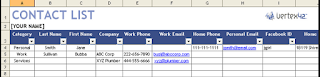 1. Any Check List - There are other ways to make check lists, but a spreadsheet is a great way to keep track of dates. You can also sort or create a notes column to remind you of anything that is important. I used to use a spreadsheet to keep track of students who brought in signed field trip forms. I had a column for their first name, last name, a column with the date they handed it in and a column with notes that would remind me if I had called their parent. When most were brought in I could easily sort on the column with the dates and find which ones were blank and follow up on them.
1. Any Check List - There are other ways to make check lists, but a spreadsheet is a great way to keep track of dates. You can also sort or create a notes column to remind you of anything that is important. I used to use a spreadsheet to keep track of students who brought in signed field trip forms. I had a column for their first name, last name, a column with the date they handed it in and a column with notes that would remind me if I had called their parent. When most were brought in I could easily sort on the column with the dates and find which ones were blank and follow up on them.
There are many things in life that you can keep track of this way if you want/need to. You can keep a list of what you ate, figure out car mileage easily, keep track of dates and where you ate out, keep track of medications dates and times for taking and check off if you have taken them. Comment below if you think of other things!
This How To article might help you.
http://www.techrepublic.com/article/use-excel-check-boxes-to-create-a-list-totaling-spreadsheet/1041101

2. Login/Registration/Password Data - These days you have to keep track of SO MANY different passwords and log in names for different websites that you use. Most people have a system of scraps of paper or notebooks where they keep lists of all of their passwords. What if you created a spreadsheet with one column that has a link to the website, one column with the login and a third column with the passwords. What if you kept all of this on a thumb drive that you could take with you easily anywhere? That way it would not be on your computer where it could possibly get hacked into or on little pieces of paper that get lost or that you don't have when you are somewhere away from your desk. (it is 4 years later and I realize that this is a BAD idea!)

3. Christmas Gift List - I tend to forget what I have given people from year to year. I am sure that I think of giving certain people the same thing from year to year. So, I started a spreadsheet where I list the people I give gifts to. It has columns with a year title for each column. Then when it is Christmas time I add the gifts next to each person. I can see what I have given people for the last years. It is really helpful. I suppose if I cared I could add a column for money spent each year and total it at the bottom so that I can have an idea of how I am doing with spending.
4. Anything that you might want to sort. I enter clients into a list on a regular basis, but occasionally want to sort by last name, or where I met them. Sorting is extremely easy. Depending on the Spreadsheet you use all you do is click on the letter at the top of a column and then either look for the down triangle to click or got to DATA-Sort Ascending or Sort Descening. This will sort the whole table by whatever column you have chosen. It really helps to bring to the top the information that you might be looking for. One example is a spreadsheet with data about what was donated to a Silent Auction. One of the columns was who asked for the donation. If I wanted to find out who got the most donations I could sort the spreadsheet by the ASKED column. It would be easy to scan down and see who got the most. OR it is possible that I have forgotten to type some information into a column. To find the blank spaces I can sort by that column and the blank spaces will come to the top. This does not permanently change anything. A spreadsheet can be sorted any way and then sorted back.
5. Anything where you have to add or average a lot of numbers. There are tons of formulas for figuring out different things in a spreadsheet, but I do not have much occasion for using most of them. The two that I regularly use are SUM and AVERAGE. Spreadsheets are made to put in formulas very easily.
- Click on the space you where you want the answer to showClick on one of the three symbols to the side. fx means Formula, the second one that looks like a capitol E means Sum and of course the third means Equal.
- If you choose fx it will give you a list of all of the fomulas you can choose from. There are a lot. If you choose the second one it will give you the formula to sum the numbers you indicate. If you use the third one you will have to choose from the pull down list to your left and choose one of the formulas.
- When you choose this it should put the answer to the formula in the box you have selected.
I know that these instructions are a bit hard to follow, so feel free to call and set up an appointment if you want to really learn how to do this. Or check on YouTube to see a video of how to do this:
http://www.youtube.com/watch?v=JJPjs-lITAw
There are lots of videos to help you learn how to use various formulas in Excel. It is worth checking out!
6. To create a graph to show information in a way that is easy to understand. You have seen lots of graphs that help you to better understand various information.
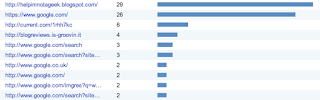 Here is one that shows which the places that people use to get to this blog.
Here is one that shows which the places that people use to get to this blog.
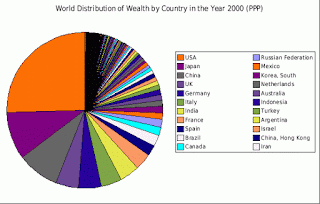 Here is a pie chart showing the World Distribution of Wealth in 2000.
Here is a pie chart showing the World Distribution of Wealth in 2000.
To create a graph first enter all of the information that you want to show in your graph. Then highlight the columns that contain that information and click INSERT>CHART and select the type of chart that you want to create. When you are done the chart will be inserted onto the page. The chart is editable by color and titles and many other things.
In order to learn better how to do this you can go to http://youtube.com and search for creating a graph in a spreadsheet.
This is a good one, but there were about 7,000 to choose from!
http://www.youtube.com/watch?v=Iv5m00YS_4I
7. Financial Record Keeping - There are lots of premade spreadsheets for keeping financial records, so I will not go into this thoroughly. I do simple things like keeping track of my mileage so that I can get an easy total of it at tax time. I also use it to keep track of what I make working with people each week. When I want to do more complicated record keeping I use Quicken. Many people use Quickbooks or other software already created to keep that sort of information and give you the reports that you might need. There are also templates that can give you a preformatted spreadsheet so that all you have to do is fill in the cells with information and numbers.
Microsoft Office-Recipe Tracker, Invoice, Financial, Personal Inventory, Flow Chart and many more
http://office.microsoft.com/en-us/templates/excel-templates-FX102828204.aspx
Free Spreadsheet Templates - Wedding Planner, Vacation Home Manager
http://www.spreadsheetmarketplace.com/frsp.html
There are many others. To find them I went to Google and typed "spreadsheet template" and there were a whole bunch of them listed.
8. Donations to a silent auction - The board I am on kept this one on a Google Spreadsheet. It was easy that way for all of us to share the document. We could add to it and see a current copy. This allowed us to check before going to a business to ask for donations. It also allowed the person coordinating to see that donations were coming in regularly.
9. Keeping track of about anything - I use a spreadsheet to keep track of the places that I have called to make contact for I'm not a Geek.com. I have a column for the name of the place, the date I called or visited, who I talked to, the phone number, the website and other notes.
10. Managing Vacation Property, Gardening, Wines, Exercise Plans, Grades, Investments, Sports, Games, Household Budget, Calendar, Agenda, etc... Again, there are templates online for all of these that you can freely download and use. They have the formulas built in and so are easy to use.

 1. Linked In is a network similar to Facebook, but rather than connecting to friends and family the goal of Linkedin is to help you connect with people professionally. It can provide you with job possibilities while also helping you to connect to people who can write you a recommendation. You can also follow a company so that you are notified when there are changes on their profile.
1. Linked In is a network similar to Facebook, but rather than connecting to friends and family the goal of Linkedin is to help you connect with people professionally. It can provide you with job possibilities while also helping you to connect to people who can write you a recommendation. You can also follow a company so that you are notified when there are changes on their profile. It is always possible that something surprisingly bad might come up. A friend of mine did a search and several years ago she was arrested for a minor issue. Some company takes mug shots and posts them for anyone to see. In order to have them to take your picture down you have to send them money. At least if you know that something like that is out there you can explain it in an interview or a cover letter.
It is always possible that something surprisingly bad might come up. A friend of mine did a search and several years ago she was arrested for a minor issue. Some company takes mug shots and posts them for anyone to see. In order to have them to take your picture down you have to send them money. At least if you know that something like that is out there you can explain it in an interview or a cover letter.